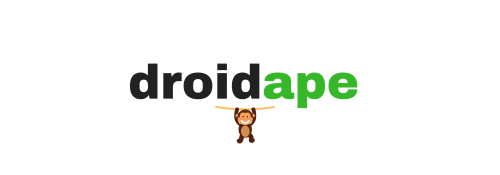Installing Android USB drivers on your PC is one of the most basic and important task to enter the world of Android tinkering. A USB driver is a piece of software that should be installed on your PC to connect your Android device in ADB/Fastboot/MTP modes. Most of the Android users stumble at this very step while trying to root their device or flashing system images. Without proper USB drivers on your PC, you can’t use tools like Odin, Sony Flashtool, Super One Click and many more which are very crucial for any Android enthusiast.
Most of the manufacturers provide USB drivers for their devices but sometimes they fail to work or needs some workaround to make them work on your PC. In this guide, we will provide download links for most of the popular OEMs and also guide you through the installation process unless until the package is a simple installer file. We have also made a generic USB drivers installation guide which will work on any Android device, so we hope you will have a working driver setup on your PC before your reach the end of this page.
But before we begin, follow the below link to go through a detailed guide on how to make your PC ready for driver installation. It covers some important topics like cleaning your PC and getting rid of old drivers and disabling Driver signature enforcement on Windows 8/8.1 PCs which will allow you to install unsigned drivers on your PC.
Note: We have made separate tutorials for most of the popular OEMs, so we will link them here to guide you through the process. In case of installer files (.exe), we will just give the latest download links as a simple double-click will do the work. However, most of the drivers would need a manual installation, so we made a detailed guide which will help you install manual drivers on your PC. In case everything fails for you, we have a universal USB drivers guide at the end of the page which should work for you regardless of the device make.
Nexus USB Drivers
We have created a separate tutorial for Nexus devices which covers various drivers like the Google USB drivers, Universal naked drivers, Galaxy Nexus USB drivers…Follow the below link for a detailed guide:
Samsung USB Drivers
We have a bullet proof guide for Samsung Galaxy devices and probably you won’t need to search any USB drivers other than the one’s mention in the below page:
HTC USB Drivers
HTC devices doesn’t need to look beyond HTC Sync Manager for USB drivers. Follow the below link for HTC Sync download instructions and standalone driver packages in case you don’t want to download 130+ MB HTC Sync Manager. Universal naked drivers are also confirmed working on HTC devices.
- How to Download and Install USB Drivers for HTC Devices
- Download Universal naked driver 0.73 | Mirror
Use the manual installation instructions given at the end of the page for installing Univeral naked drivers.
Sony USB Drivers
Sony Mobiles has a simple solution for the USB drivers of Xperia devices, the Sony PC companion for Windows and Sony Bridge for Mac. It’s a simple installer file and doesn’t need special instructions, just download the below files and install it on your PC.
- Download Sony PC Companion for Windows | Mirror 1 | Mirror 2
- Download Sony Bridge for Mac | Mirror 1 | Mirror 2
Motorola USB Drivers
Motorola is a customer friendly OEM who rolls out latest updates quickly than any other OEM. In case of USB drivers, it’s much simpler with the Motorola Device Manager for Windows & Mac, just download and install the packages.
LG USB Drivers
LG also provides USB drivers in the form of LG Mobile United Driver which is a standard installer package which will work with most of the LG devices.
OnePlus USB Drivers
Surprisingly, Samsung USB drivers were reportedly working on OnePlus One, so simply follow the Method 1 from the Samsung drivers page → Click here for Samsung Drivers
If you’ve no luck with the Samsung USB drivers, try the below OnePlus One toolkit which has a simple interface and will guide you through the USB driver installation process.
Asus USB Drivers
Asus also supplies a unified USB driver for all the Asus Android devices but you have to manually install the USB drivers as they are not packaged into an installer file. Additionally, Universal naked drivers are also reported working on Asus devices.
Use the manual installation instructions given at the end of the page for installing these drivers.
Xiaomi USB Drivers
Xiaomi provides Mi PC Suite for file management and data sync. In the process, it will also install the required USB drivers for your device. Follow the below instructions for installing Xiaomi Mi PC Suite (English language).
- Visit the MI page and register your account to download the Mi Phone Manager.
- After account creation, click this link to download the Official English Mi PC suite.
- Once the application is downloaded, just extract the zip and install the executable package.
Huawei USB Drivers
Hauwei users need to download the below unpacked USB drivers and install them manually.
Use the manual installation instructions given at the end of the page for installing these USB drivers.
ZTE Drivers
ZTE users can simply download the below executable package and install it as any exe file.
Generic USB Drivers for any Android Device
In case the above drivers didn’t help you or isn’t listed, you can try the below linked guide to install USB drivers for your Android device using PDANet. This method has a high success rate of installing USB drivers on any Android device. For detailed instructions, follow the below link:
Additionally, you can also try the below executable packages:
How to Manually Install USB Drivers on your PC
- Download the USB driver zip file on your PC and extract it to any accessible place on your PC.
- Connect your Android device to the PC using a good quality USB cable.
- Open Device manager on your PC. To do this, you can search for the Device manager from the Start and click to open.
- In the device manager, you will see a list of all devices attached to your computer. Find your device (most probably listed in Other devices with Yellow exclamation mark) and Right-click and select Update Driver Software…

- Select Browse my computer for driver software in the next window.

- Now click the Browse… button and select the folder where you extracted the downloaded USB Driver zip file. Make sure you’ve checked the Include sub folders box.

- Windows may ask your permission to install the device drivers during the installation. Confirm the installation by clicking on the Install button.
- Once the installation is complete, the list of devices will be refreshed in the Device manager. Now you should see your device listed. It will be either be listed with your device name or as Android Composite ADB Interface.

If you’re still facing any issue, try the below troubleshooting tips:
TROUBLESHOOTING TIPS
- Connect your device to other USB ports on your PC.
- Try using another USB cable to connect your device to the PC. It’s always preferable to use the USB cable provided along with the device, but you can also use any quality cable.
- Reboot your PC once the new drivers are installed for a proper cleanup of the temp files and leftovers.
- Try on a different PC, if it works, something on your PC is conflicting with the driver installation.