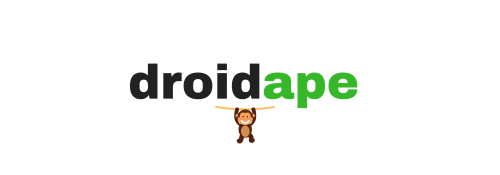OnePlus One is a powerful device and there is no denying it, but there’s no wonder if you’re trying to root and modify your OnePlus One. If you’re trying to root your device or to flash any system image, you’ll need to boot into OnePlus One fastboot mode in the first place. Once you’re in fastboot mode, you can unlock the bootloader on your device and flash the system images like recovery, boot or the entire firmware itself. It’s very simple to enter the OnePlus One fastboot mode but most users usually forget the hardware key combinations. So, here’s a simple tutorial on how to boot into OnePlus One fastboot mode.
How to Boot Into OnePlus One Fastboot Mode
There are multiple methods to boot your OnePlus One into fastboot mode. We have covered 3 of the most used methods to boot into fastboot mode. The most preferred method is the hardware coded key combination followed by ADB command and 3rd party apps. So, choose the method of your choice.
Method 1: Hardware Key Combination
The hardware key combination method is the fail-proof method that will always work unless you have a defective hardware key. If that’s the case, follow the other two methods. So, here’s the hardware key combination for booting into Oneplus One fastboot mode.
- Switch off your OnePlus One.
- Now press and hold the Power + Volume Up buttons simultaneously until you see the Fastboot text on your device.
- Once you see the fastboot text, you can let go of the two buttons.
Method 2: Using ADB Command (PC Required)
This method requires a computer and a working ADB setup. ADB is a very useful tool which is used to send terminal commands to Android device via a command prompt. In this method, you’ll execute a simple command on your PC which will put your device into fastboot mode. So, it’s highly useful when your hardware buttons are buggy or you’re frequently booting into fastboot mode as a part of testing. First off, click the below links to install the ADB & Fastboot files and USB drivers for OnePlus One on your PC.
Follow the below steps to boot your device into fastboot mode.
- First off, prepare your device:
- Enable developer options: Go to your device’s Settings » About phone » Scroll to the bottom and tap on “Build number” seven times to enable developer options.
- Enable USB Debugging: Go to your device’s Settings » Developer options » tick the “USB debugging”checkbox (sometimes listed as Android Debugging)
- Connect your device to the PC using a USB cable and if a pop-up screen shows up on your device asking “Allow USB debugging?”, tick the “Always allow from this computer” and press OK.
- Navigate to the folder where you have installed the Fastboot files and open a command prompt inside the folder by pressing Shift key + Right-click in the empty space inside the folder, and select Open command window here option from the Windows context menu.
- Now simply type the below command and press the enter key to boot into fastboot mode.
adb reboot bootloader
Method 3: Using 3rd Party apps (Root Access Required)
You can use a 3rd party app to reboot your device into fastboot mode and it’s the easiest of the three methods in this tutorial. However, the catch is that you should have root access on your device. So, if you’re already rooted and want to reboot into fastboot mode, this is the simplest and the preferred option.
- Download and install any 3rd party reboot apps from the Playstore. We prefer the Quick Boot (Reboot) app, you can download it from below:
- Open the app and grant SuperSU permissions when prompted.
- Select“Bootloader” from the list of options and the device will automatically boot into fastboot mode.