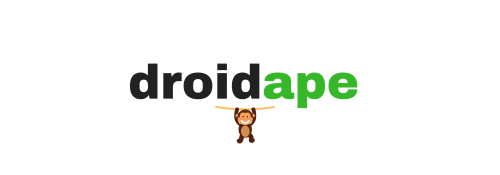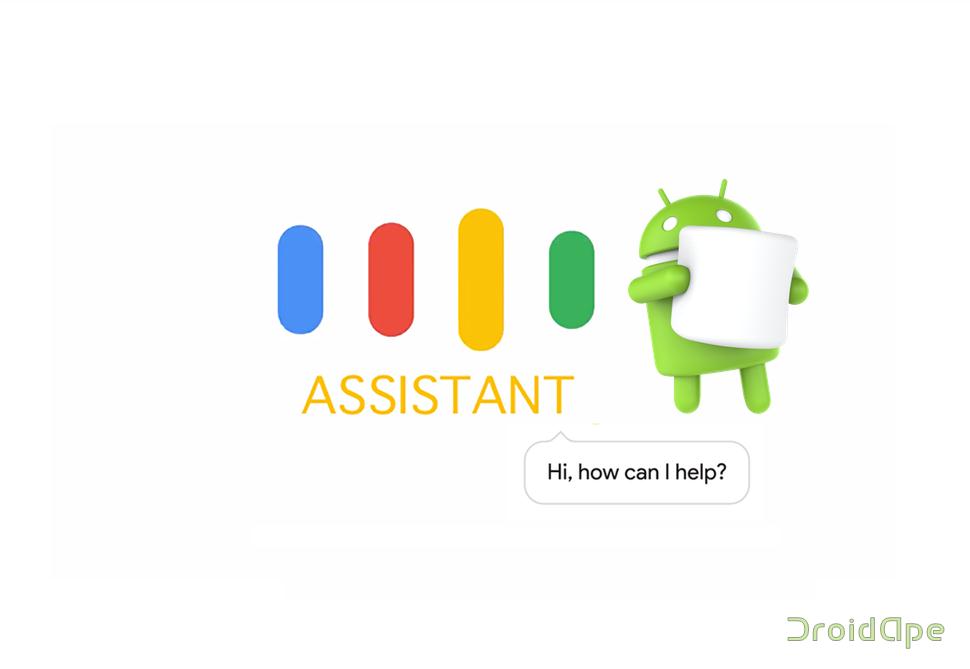Google is planning to take on the Amazon’s Alexa, Apple’s Siri and Microsoft’s Cortana with its own virtual assistant called ‘Google Assistant.‘ This smart feature is integrated as a core service in the Google Pixel devices and it’s been trending in Android community since then. We’ve used Google Assistant on a number of Android devices and it’s truly remarkable. Google has made it clear that the Google Assistant will be available only on Pixel smartphones. But we can now enjoy Google Assistant on Marshmallow and Nougat devices as well. Here are some screenshots from my device running Marshmallow.
We’ve already covered the leaked systems apps from Google Pixel devices which contain a lot of core apps. If you’ve missed our previous post, you can download the Google Pixel apps from the below link.
Previously, we were unable to activate Google Assistant on Marshmallow devices even with the latest Google app installed. So, we have dug deeper into the XDA forums and other development threads and finally found a working method to get Google Assistant on Marshmallow devices. First, you need to root your device and install Xposed framework on it. Then you have to install the specific AndroidN-ify and Google apps we provide you in this tutorial. So, if you’re excited to get Google Assistant on Marshmallow devices, let’s begin.
Grab the below files…
- AndroidN-ify Xposed Module (Method 2)
- Google App 6.6.14.21 (Download the Google as per your device architecture)
- Assistant Enabler Xposed Module (Method 2)
How to Get Google Assistant on Marshmallow devices
Updated the post with a new an easy method. Check the Method 2 below as it’s quite easy than the previous hack. The Assistant Enabler Xposed module will work with Google App 6.6.14.21 and later. So, no need to worry about the frequent Google App updates.
Method 1: Google Assistant with Android N-ify Xposed Module
- First thing, you need to root your device and have Xposed framework installed on your device.
- Now download the AndroidN-ify Xposed module from the above download link and install on your device.
- Also, install the Google App 6.6.14.21 from the downloads section. This will overwrite the existing Google app on your device.
- Open Xposed Installer » Modules » Activate AndroidN-ify module.

- You need to reboot the device for the changes to take effect.
- Open the Google app » swipe to right » Settings » Search Screen » toggle the switch next to “Asks Google to show you….”

- Make sure “Google app” is set as the default assist app on your Android device. You can do this by following the below steps:
- Now, simply hold the Home button for some time and you should see Google Assistant on your device instead of ‘Google Now-on-tap.’
- Go through the setup and instructions and you’re all ready to rock the Google Assistant on Marshmallow.
Method 2: Google Assistant with Assistant Enabler Xposed Module
- First thing, you need to root your device and have Xposed framework installed on your device.
- Now download the Assistant Enabler Xposed module from the above download link and install on your device.
- Open Xposed Installer » Modules » Activate Assistant Enabler module.
- You need to reboot the device for the changes to take effect.
I’ve been using the Google Assistant on Marshmallow from the past few hours and it’s working smoothly. If you want to meet the new Google Assistant, follow the above process on your device running Android Marshmallow and let us know how it worked.
I’m damn sure you’ll love the Google Assistant, so don’t keep it to yourself. Share this article with your friends and rock the Google Assistant. Share your views in the comments section below.